Installation of Virtual machine and Linux
First, need to install Virtual Box OR VMWare install Linux (Recommended Debian for lower resource utilization, but can use Ubuntu) For Demonstration, I am using VMWare
Install any Linux Destro
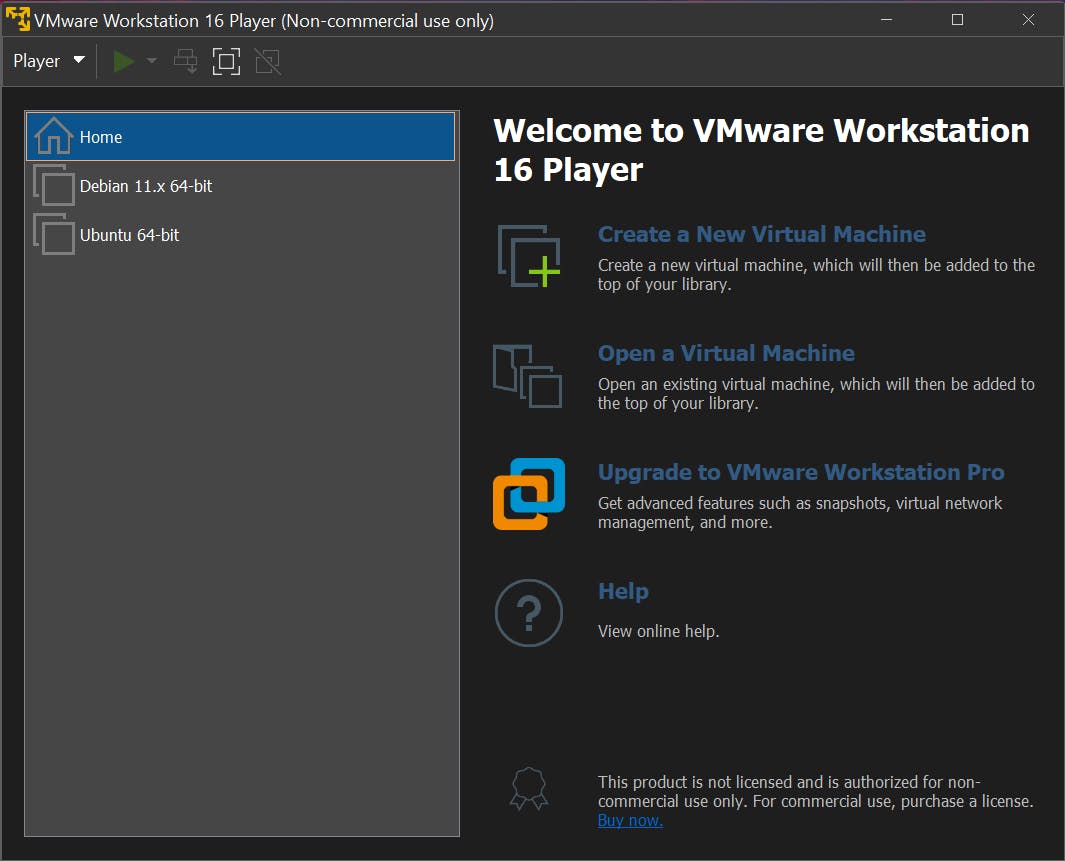
First thing to do after installing Linux
sudo apt update
sudo apt upgrade -y
sudo apt install nano git openssh-client openssh-server ssh
if anything more is required by your system install it
SSH on Linux Part
Here, using Gnome desktop environment but can be used by any Linux as long as you know what is the desktop manager
Starting SSH
First Stop the GUI this is an optional step but will be good as you are not using GUI from system resources point of view
sudo systemctl stop gdm
sudo systemctl enable ssh
if Stopped the GUI this is how it looks
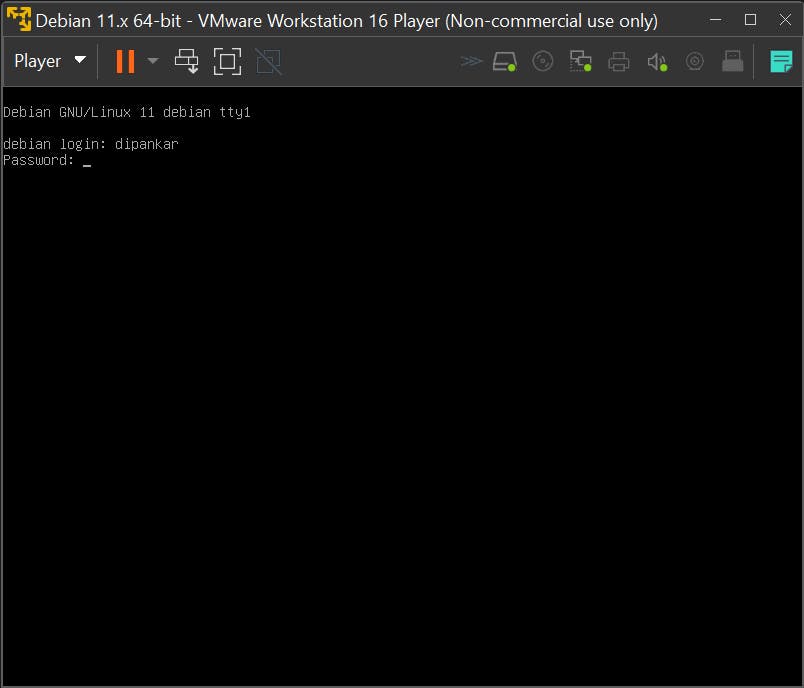
If want to start the GUI desktop manager
sudo systemctl start gdm
In case you are wondering how to enable/disable the GUI when system startup.
# for enabling the gdm
sudo systemctl enable gdm
# for disabling the gdm on system startup
sudo systemctl disable gdm
Status of SSH
To check the status of SSH
# for the IP address
ip a
# for the status of ssh
sudo systemctl status ssh
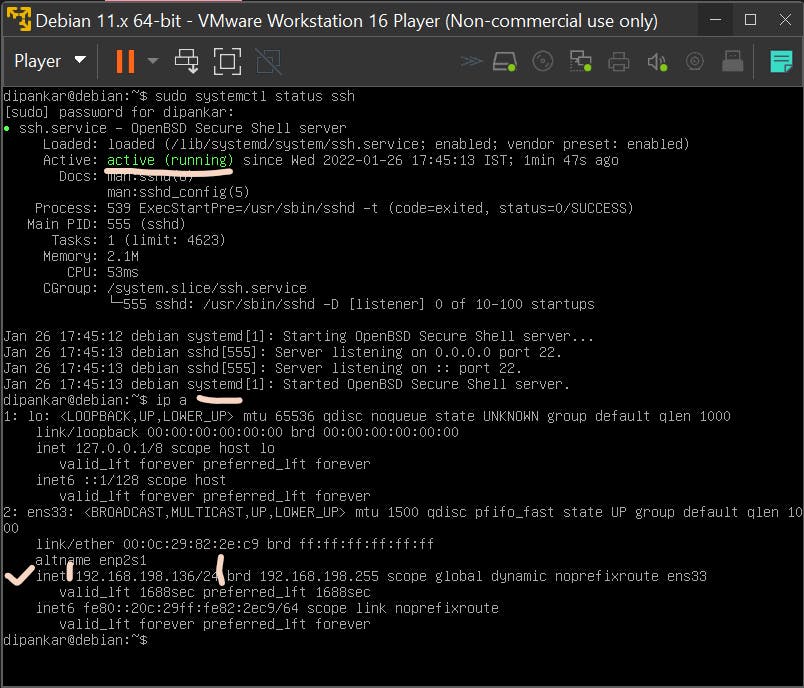
Windows Terminal
Then go to your windows terminal or PowerShell
ssh <username>@<ip_address>
here username = Linux_username
ip_address = IP of your LinuxBox.
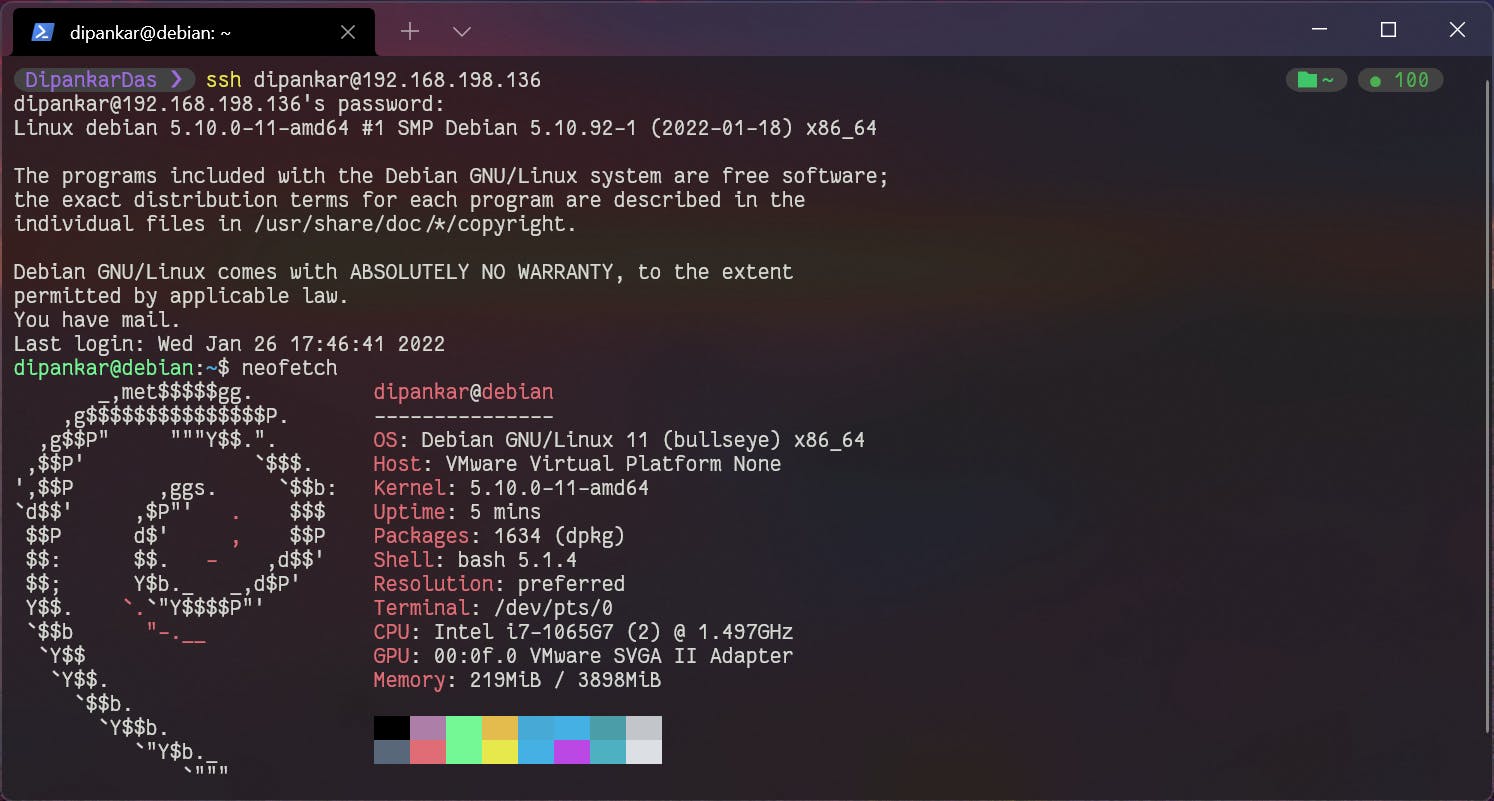
First time using it will ask for the fingerprint type yes then press return.
If any Problem occurs then look on the internet it is the best way to learn more about your system and fix any issues also man pages in Linux are very helpful.
There you go Done👏🏼🎉