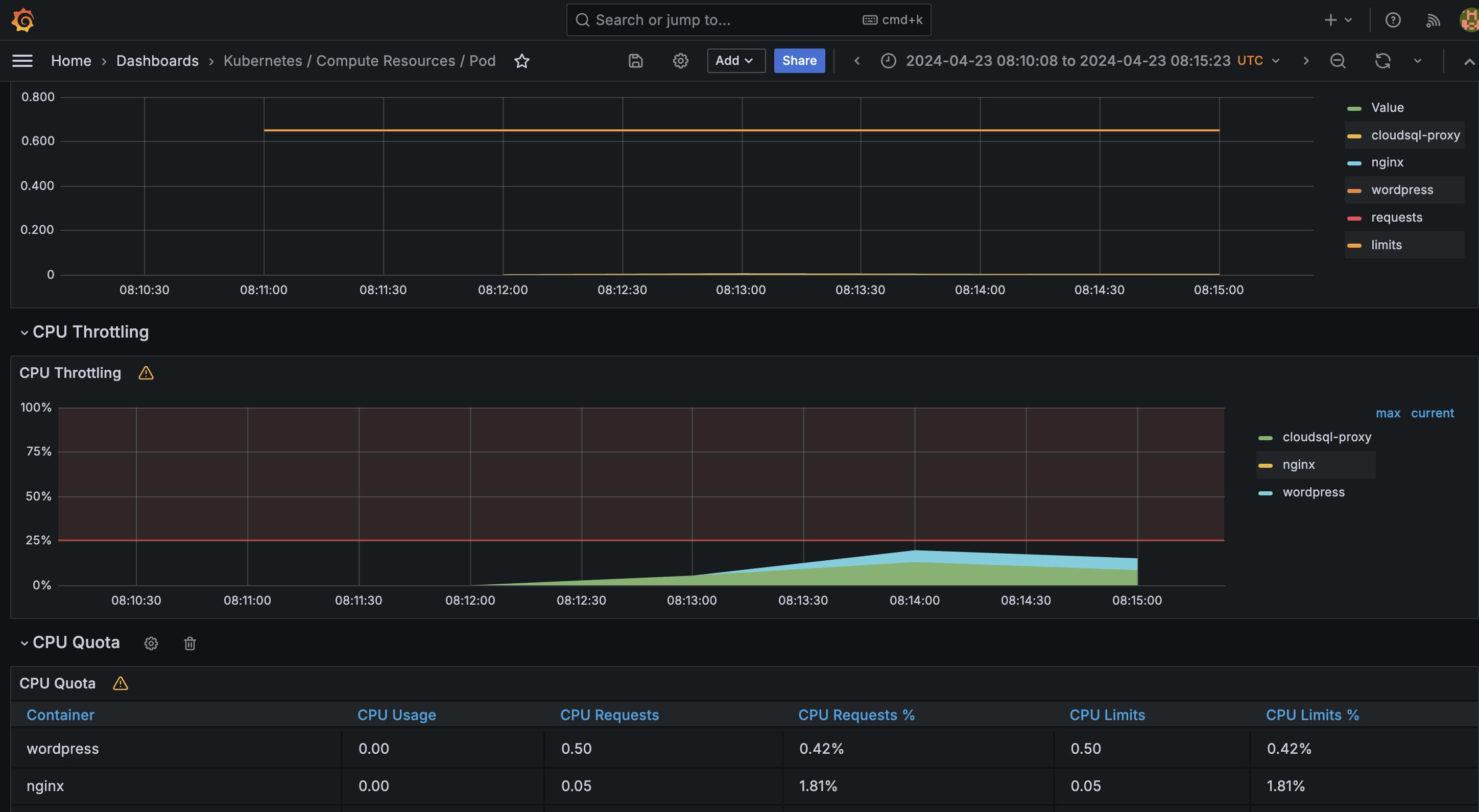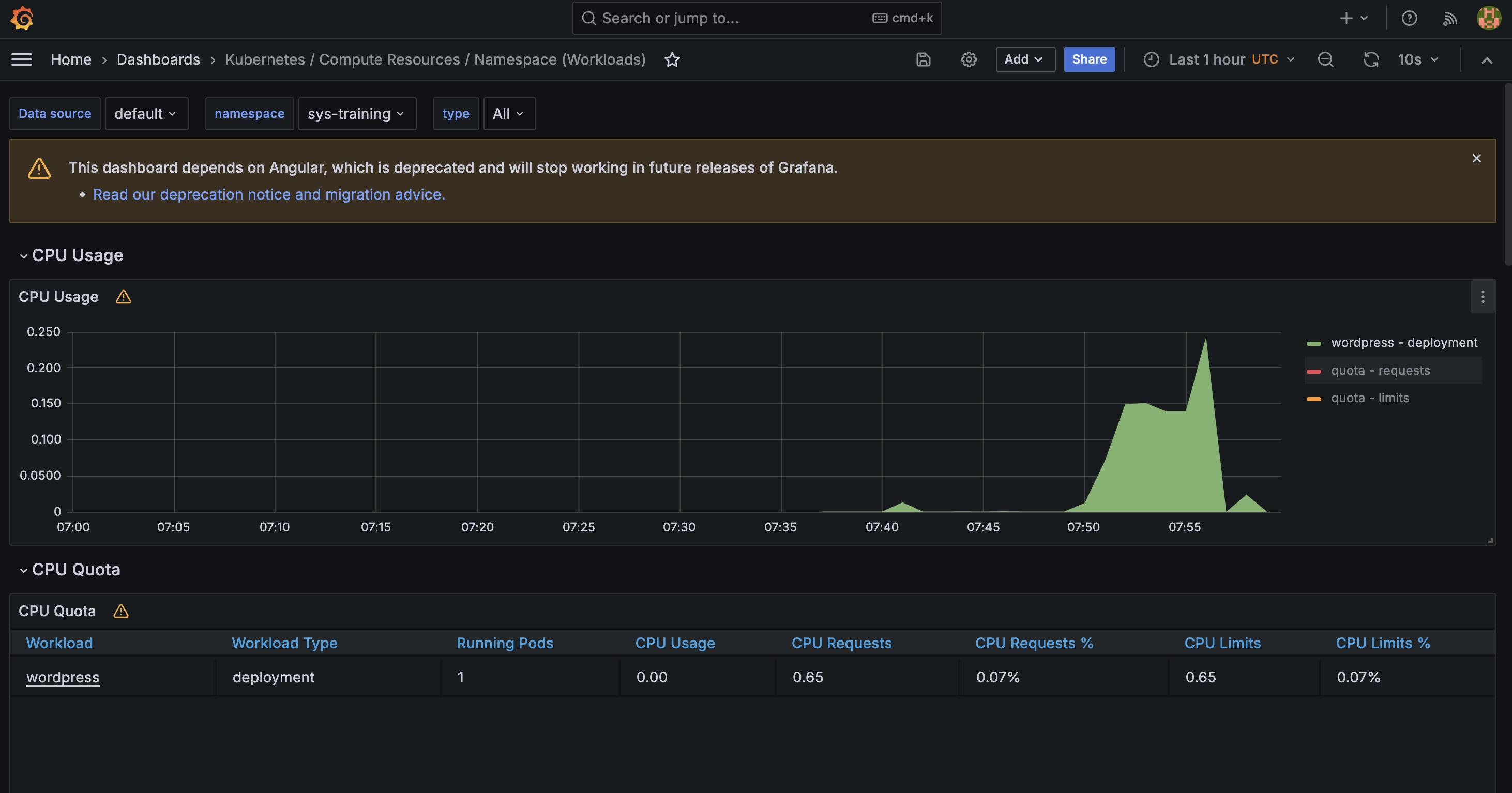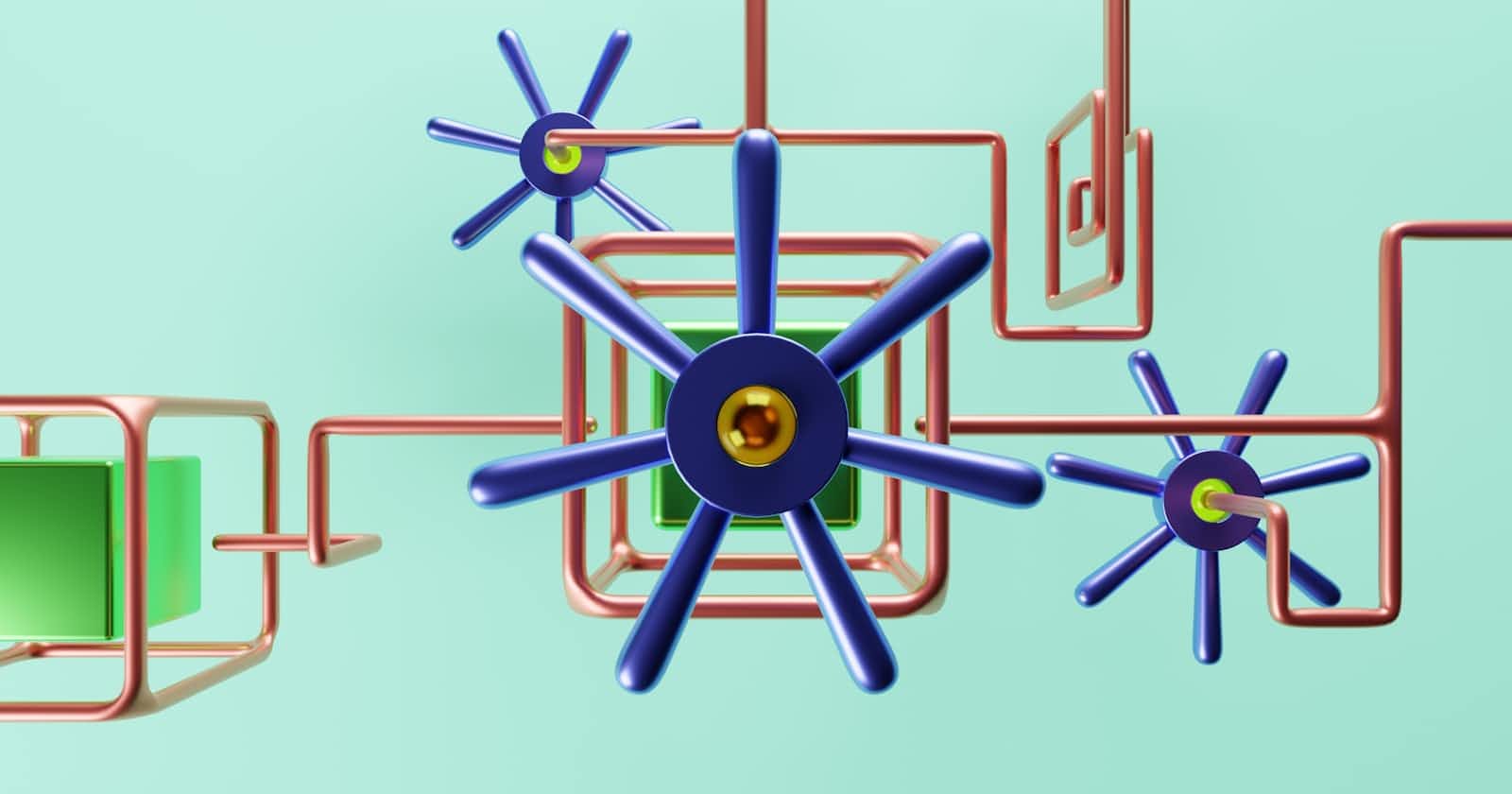Kubernetes GKE setup (Batteries included)
From Terraform setup to Cluster autoscaler, wordpress app with HPA configured, ingress controller, monitoring, loadtesting
Things to look for
this blog post is a continuation of
what all things to consider before we can start with the configurations
Our main goal of creating this blog is to get an idea how can we configure Kubernetes managed cluster with our desired application, which is highly available with Horizontal pod Autoscale, health checks for wordpress.
It contains some optimizations for wordpress as well but should not be replicated in your own production env
it will provision infra via Terraform / OpenTofu
Cluster is capable of autoscale
manifests for deploying yourself
We will be provisioning GKE cluster (where wordpress, ingress controller will be running), Google SQL for wordpress
Make sure you have gcloud configured to that particular project and the specific APIs are enabled!
Infrastructure part
Terraform
provider that we are going to use
### providers.tf
terraform {
required_providers {
local = {
source = "hashicorp/local"
version = "~> 2.5"
}
google = {
source = "hashicorp/google"
version = "~> 5.23"
}
null = {
source = "hashicorp/null"
version = "= 3.2.2"
}
random = {
source = "hashicorp/random"
version = "~> 3.6"
}
}
}
provider "google" {
credentials = file(var.google_credentials_file)
project = var.project_id
region = var.region
}
provider "local" {
}
provider "null" {
}
provider "random" {
}
Variables we are going to use change according to your customizations
### vars.tf
variable "project_id" {
description = "Your Google Cloud project ID"
type = string
}
variable "google_credentials_file" {
description = "google credentials file execute $ gcloud auth application-default login"
default = "/Users/dipankardas/.config/gcloud/application_default_credentials.json"
}
variable "label_node_pool" {
type = map(string)
default = {
environment = "dev"
type = "init-custom"
}
}
variable "region" {
description = "Google Cloud region where resources will be deployed"
default = "asia-south1"
type = string
}
variable "cluster_name" {
description = "Name of the GKE cluster"
default = "wordpress-k8s"
type = string
}
variable "node_machine_type" {
description = "Machine type for GKE nodes"
default = "e2-medium"
type = string
}
variable "node_disk_size_gb" {
description = "Disk size for GKE nodes (in GB)"
default = 30
type = number
}
variable "max_cluster_mem_limit" {
description = "maximunm number of memory for the entire cluster"
default = 64
type = number
}
variable "min_cluster_mem_limit" {
description = "maximunm number of memory for the entire cluster"
default = 8
type = number
}
variable "max_cluster_cpu_limit" {
description = "maximunm number of memory for the entire cluster"
default = 32
type = number
}
variable "min_cluster_cpu_limit" {
description = "maximunm number of memory for the entire cluster"
default = 4
type = number
}
variable "sql_instance_name" {
description = "Name of the Cloud SQL instance"
default = "wordpress-sql-instance"
type = string
}
variable "sql_tier" {
description = "Tier for the Cloud SQL instance"
default = "db-f1-micro"
}
variable "sql_db" {
description = "sql database name"
default = "wordpress"
}
variable "sql_user" {
description = "sql username"
default = "wordpress"
}
variable "sql_iam_name" {
default = "cloudsql-proxy"
}
variable "k8s_ns" {
default = "demo"
}
variable "k8s_certmanager_version" {
default = "1.14.3"
}
variable "k8s_nginx_ingress_version" {
default = "1.10.0"
}
Main terraform resources to provision the cluster as well as the terr
####### main.tf
resource "google_container_node_pool" "primary_preemptible_nodes" {
name = "custom-pool"
cluster = google_container_cluster.my_cluster.id
location = var.region
initial_node_count = 1 # NOTE: its no of nodes per zone
node_config {
preemptible = true
machine_type = var.node_machine_type
disk_size_gb = var.node_disk_size_gb
oauth_scopes = [
"https://www.googleapis.com/auth/cloud-platform",
"https://www.googleapis.com/auth/logging.write",
"https://www.googleapis.com/auth/monitoring"
]
labels = var.label_node_pool
}
autoscaling {
total_max_node_count = 6
total_min_node_count = 3
}
management {
auto_repair = true
auto_upgrade = true
}
provisioner "local-exec" {
command = "gcloud container clusters get-credentials ${var.cluster_name} --project ${var.project_id} --region ${var.region} && kubectl cluster-info"
interpreter = ["/bin/zsh", "-c"]
working_dir = path.module
}
}
resource "null_resource" "enable_api" {
provisioner "local-exec" {
command = "gcloud services enable container.googleapis.com sqladmin.googleapis.com serviceusage.googleapis.com"
interpreter = ["/bin/zsh", "-c"]
working_dir = path.module
}
}
resource "google_container_cluster" "my_cluster" {
depends_on = [
null_resource.enable_api
]
name = var.cluster_name
location = var.region
deletion_protection = false
# datapath_provider = "ADVANCED_DATAPATH"
# NOTE We can't create a cluster with no node pool defined, but we want to only use
# separately managed node pools. So we create the smallest possible default
# node pool and immediately delete it.
initial_node_count = 1 # NOTE: its no of nodes per zone
remove_default_node_pool = true
cluster_autoscaling {
enabled = true
resource_limits {
resource_type = "cpu"
maximum = var.max_cluster_cpu_limit
minimum = var.min_cluster_cpu_limit
}
resource_limits {
resource_type = "memory"
maximum = var.max_cluster_mem_limit
minimum = var.min_cluster_mem_limit
}
auto_provisioning_defaults {
disk_size = var.node_disk_size_gb
oauth_scopes = [
"https://www.googleapis.com/auth/cloud-platform",
"https://www.googleapis.com/auth/logging.write",
"https://www.googleapis.com/auth/monitoring"
]
}
}
vertical_pod_autoscaling {
enabled = true
}
addons_config {
horizontal_pod_autoscaling {
disabled = false
}
}
}
resource "google_sql_database" "database_deletion_policy" {
name = var.sql_db
instance = google_sql_database_instance.my_sql_instance.name
deletion_policy = "ABANDON"
}
resource "random_password" "password" {
length = 16
special = true
override_special = "!#$%&*()-_=+[]{}<>:?"
}
resource "google_sql_user" "users" {
name = var.sql_user
instance = google_sql_database_instance.my_sql_instance.name
host = "%"
password = random_password.password.result
}
resource "google_sql_database_instance" "my_sql_instance" {
depends_on = [
null_resource.enable_api
]
name = var.sql_instance_name
database_version = "MYSQL_8_0"
region = var.region
deletion_protection = "false"
settings {
tier = var.sql_tier
}
}
resource "google_service_account" "my_service_account" {
depends_on = [
google_container_node_pool.primary_preemptible_nodes
]
account_id = var.sql_iam_name
display_name = var.sql_iam_name
}
resource "google_project_iam_binding" "cloudsql_binding" {
project = var.project_id
role = "roles/cloudsql.client"
members = [
"serviceAccount:${google_service_account.my_service_account.email}",
]
}
resource "google_service_account_key" "my_key" {
service_account_id = google_service_account.my_service_account.name
}
resource "local_file" "myaccountjson" {
content = base64decode(google_service_account_key.my_key.private_key)
filename = "key.json"
depends_on = [
google_sql_database.database_deletion_policy,
google_sql_user.users
]
provisioner "local-exec" {
environment = {
"NAMESPACE" = "${var.k8s_ns}"
"SQL_USR" = "${var.sql_user}"
"SQL_PASS" = random_password.password.result
"CERTMANAGER_VER" = "${var.k8s_certmanager_version}"
"NGINXINGRESS_VER" = "${var.k8s_nginx_ingress_version}"
}
command = "./post-install.sh"
interpreter = ["/bin/bash", "-c"]
working_dir = path.module
}
}
output "sql_connection_name" {
value = google_sql_database_instance.my_sql_instance.connection_name
}
Create a Script with the post-install.sh
#!/bin/bash
PS4='+\[\033[0;33m\](\[\033[0;36m\]${BASH_SOURCE##*/}:${LINENO}\[\033[0;33m\])\[\033[0m\] '
set -xe
# create the namespace where our workload is going to be deployed
kubectl create ns $NAMESPACE || echo "already created namespace"
# create the secrets for wordpress to work
kubectl delete secret cloudsql-db-credentials --namespace=$NAMESPACE || echo "cloudsql-db-credentials not there"
kubectl create secret generic cloudsql-db-credentials --from-literal=username=$SQL_USR --from-literal=password=$SQL_PASS --namespace=$NAMESPACE
kubectl delete secret cloudsql-instance-credentials --namespace=$NAMESPACE || echo "cloudsql-instance-credentials not there"
kubectl create secret generic cloudsql-instance-credentials --from-file key.json --namespace=$NAMESPACE
# install certmanager and nginx controller for HTTPS and ingress
helm repo add cert-manager https://charts.jetstack.io
kubectl create ns cert-manager || echo "already created namespace"
helm install my-cert-manager cert-manager/cert-manager --version $CERTMANAGER_VER --set installCRDs=true --set global.leaderElection.namespace=cert-manager || echo "already there"
kubectl apply -f https://raw.githubusercontent.com/kubernetes/ingress-nginx/controller-v$NGINXINGRESS_VER/deploy/static/provider/cloud/deploy.yaml
#!/bin/bash
gcloud init
gcloud auth application-default login
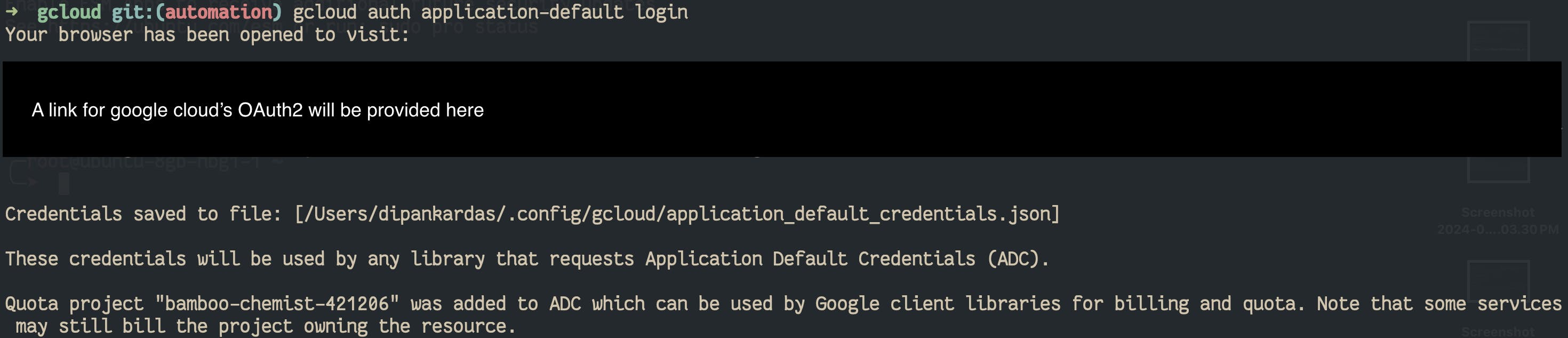
Once these things are done you can run terraform module and apply
export TF_VAR_project_id="<project>"
tf init
tf plan
tf apply
tf destroy # use this to remove resources
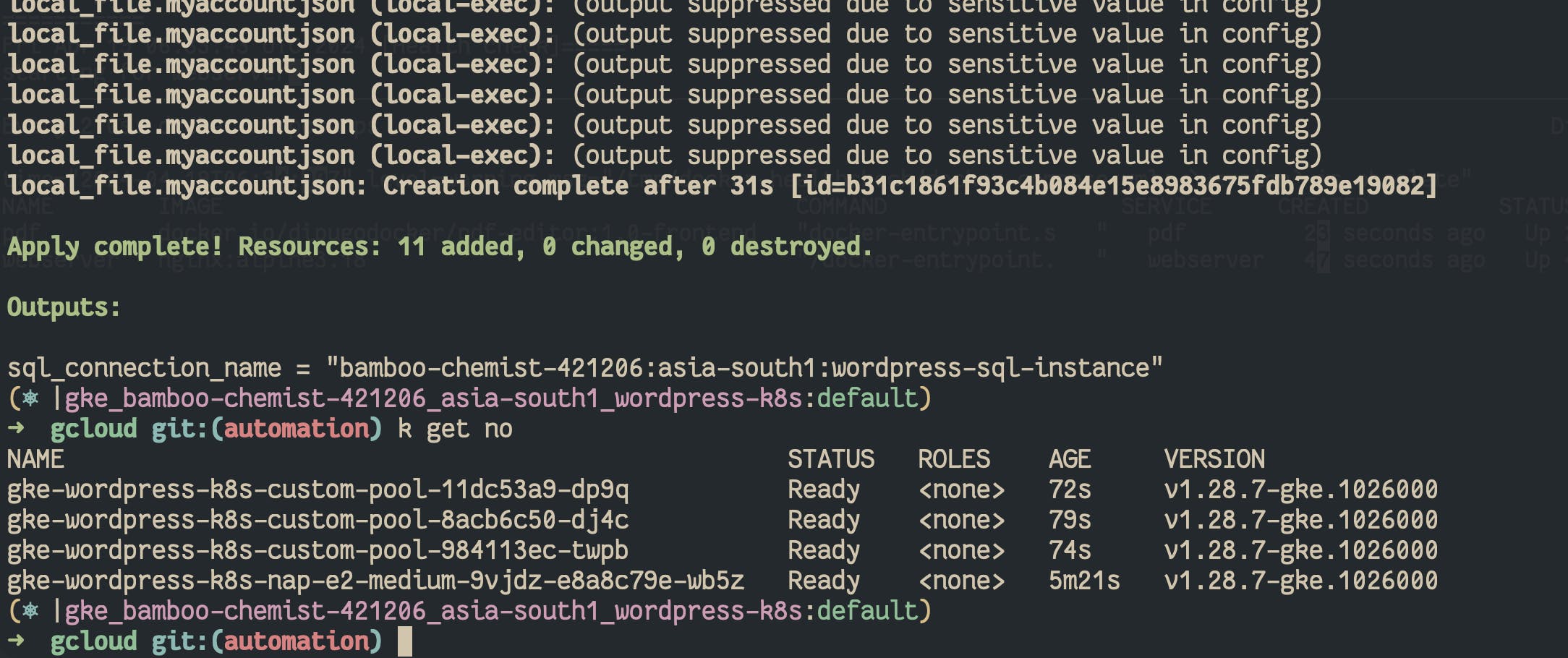
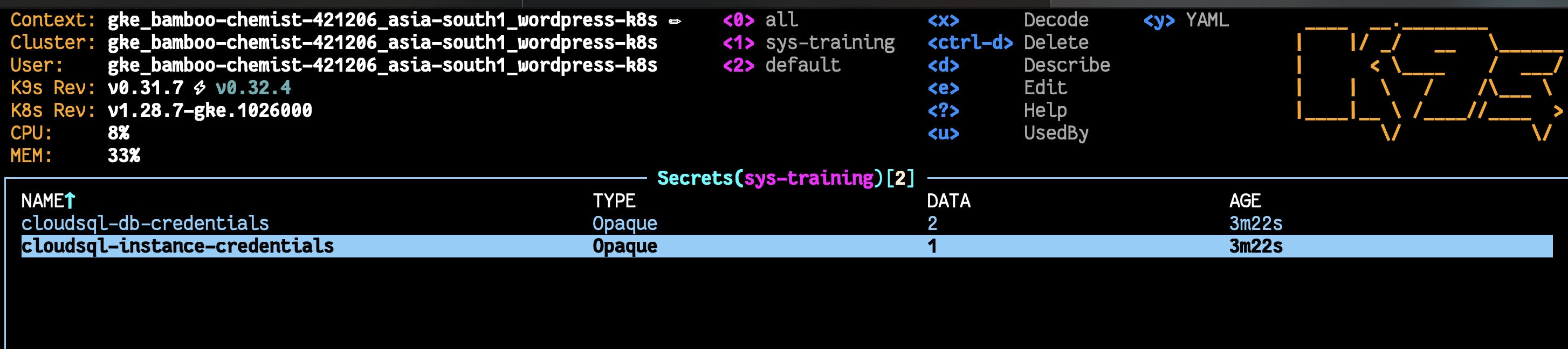
Kubernetes deployment for wordpress
this is the folder structure
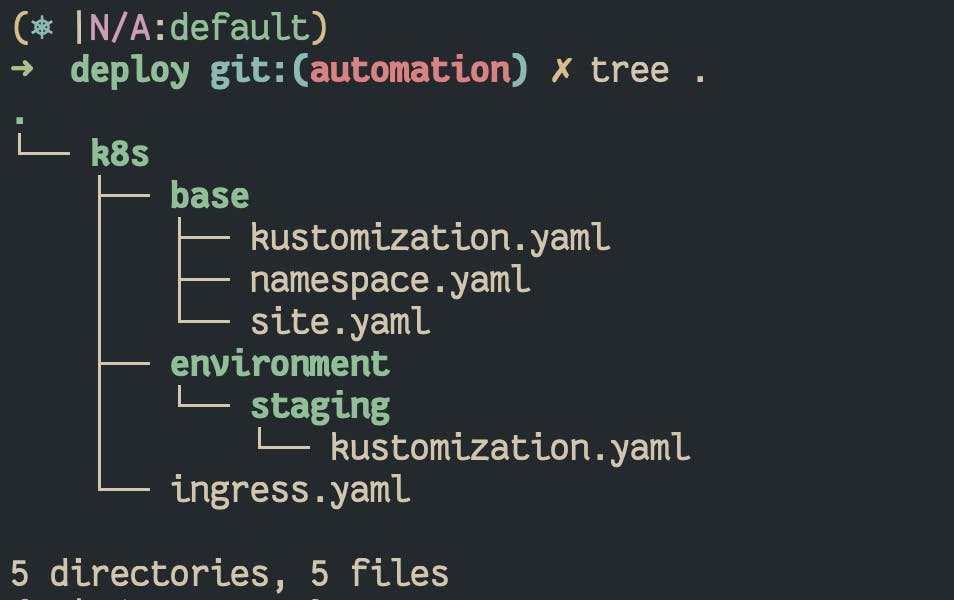
ingress.yaml
apiVersion: cert-manager.io/v1
kind: ClusterIssuer
metadata:
name: kubeissuer-wp
namespace: demo
spec:
acme:
server: https://acme-v02.api.letsencrypt.org/directory
email: <>
privateKeySecretRef:
name: kubeissuer-wp
solvers:
- http01:
ingress:
class: nginx
---
apiVersion: cert-manager.io/v1
kind: Certificate
metadata:
namespace: demo
name: kubecert-wp
spec:
secretName: tls-wp
issuerRef:
name: kubeissuer-wp
kind: ClusterIssuer
commonName: <>
dnsNames:
- <>
---
apiVersion: networking.k8s.io/v1
kind: Ingress
metadata:
annotations:
cert-manager.io/cluster-issuer: kubeissuer-wp
kubernetes.io/ingress.class: nginx
namespace: demo
name: kube-certs-ingress
spec:
ingressClassName: nginx
tls:
- hosts:
- <>
secretName: tls-wp
rules:
- host: <>
http:
paths:
- backend:
service:
name: wordpress
port:
number: 80
path: /
pathType: Prefix
environment/staging/kustomization.yaml
# Only chalenge which is not addressed
# is how to configure the no of replicas if using gitops tool like argocd
# other than that you configure the newTag with your gitops pipeline
# using j2 templating
namespace: demo
replicas:
- name: wordpress
count: 1
images:
- newName: ghcr.io/<>
name: placeholder-base-image
newTag: 66d9bf1
resources:
- ../../base
patches:
- target:
group: apps
version: v1
kind: Deployment
name: wordpress
patch: |-
- op: replace
path: /spec/template/spec/containers/2/command
value:
- /cloud_sql_proxy
- -instances=<GET YOUR MYSQL INSTANCE CONNECTION NAME FROM OUTPUT OF TERRAFORM APPLY>=tcp:3306
- -credential_file=/secrets/cloudsql/key.json
Next is the big file
base/site.yaml
images[0].newNameYou can configure the resource limits for the php
---
apiVersion: autoscaling/v2
kind: HorizontalPodAutoscaler
metadata:
name: wordpress-hpa
spec:
scaleTargetRef:
apiVersion: apps/v1
kind: Deployment
name: wordpress
minReplicas: 1
maxReplicas: 10
metrics:
- type: Resource
resource:
name: cpu
target:
type: Utilization
averageUtilization: 70
- type: Resource
resource:
name: memory
target:
type: AverageValue
averageValue: 350Mi
---
apiVersion: v1
kind: ConfigMap
metadata:
name: fpm-conf
data:
www.conf: |
[www]
user = www-data
group = www-data
listen = 127.0.0.1:9000
listen.backlog = 65535
pm = dynamic
pm.max_children = 205
pm.start_servers = 16
pm.min_spare_servers = 16
pm.max_spare_servers = 32
pm.max_requests = 500
ping.path = /healthz
ping.response = ok
request_terminate_timeout = 300
php_admin_value[memory_limit] = 2048M
---
apiVersion: v1
kind: ConfigMap
metadata:
name: nginx-conf
data:
default.conf: |
server {
server_name _;
index index.php index.html index.htm;
root /var/www/html;
location / {
try_files $uri $uri/ /index.php$is_args$args;
}
location ~ ^/(healthz)$ {
include fastcgi_params;
fastcgi_pass 127.0.0.1:9000;
fastcgi_param SCRIPT_FILENAME $fastcgi_script_name;
}
location ~ \.php$ {
try_files $uri =404;
fastcgi_split_path_info ^(.+\.php)(/.+)$;
fastcgi_pass 127.0.0.1:9000;
fastcgi_index index.php;
include fastcgi_params;
fastcgi_param SCRIPT_FILENAME $document_root$fastcgi_script_name;
fastcgi_param PATH_INFO $fastcgi_path_info;
}
location ~ /\.ht {
deny all;
}
location = /favicon.ico {
log_not_found off; access_log off;
}
location = /robots.txt {
log_not_found off; access_log off; allow all;
}
location ~* \.(css|gif|ico|jpeg|jpg|js|png)$ {
expires max;
log_not_found off;
}
}
---
apiVersion: apps/v1
kind: Deployment
metadata:
name: wordpress
spec:
selector:
matchLabels:
app: wordpress
template:
metadata:
labels:
app: wordpress
spec:
volumes:
- name: share-volumes
emptyDir: {}
- configMap:
name: fpm-conf
name: fpm-conf
- configMap:
name: nginx-conf
name: config
- name: cloudsql-instance-credentials
secret:
defaultMode: 420
secretName: cloudsql-instance-credentials
initContainers:
- name: volume-format
image: placeholder-base-image
command: ["cp", "-rv", "/var/www/html/.", "/mnt"]
volumeMounts:
- name: share-volumes
mountPath: /mnt
containers:
- name: wordpress
image: placeholder-base-image
resources:
limits:
memory: "300Mi"
cpu: "500m"
volumeMounts:
- name: share-volumes
mountPath: /var/www/html
- mountPath: /usr/local/etc/php-fpm.d/www.conf
name: fpm-conf
subPath: www.conf
readinessProbe:
tcpSocket:
port: 9000
initialDelaySeconds: 15
periodSeconds: 10
livenessProbe:
tcpSocket:
port: 9000
initialDelaySeconds: 15
periodSeconds: 10
env:
- name: WORDPRESS_DB_HOST
value: 127.0.0.1:3306
- name: WORDPRESS_DB_USER
valueFrom:
secretKeyRef:
key: username
name: cloudsql-db-credentials
- name: WORDPRESS_DB_PASSWORD
valueFrom:
secretKeyRef:
key: password
name: cloudsql-db-credentials
ports:
- containerPort: 9000
name: fpm
- name: nginx
image: nginx:alpine
resources:
limits:
memory: "100Mi"
cpu: "50m"
volumeMounts:
- mountPath: /etc/nginx/conf.d/default.conf
name: config
subPath: default.conf
- name: share-volumes
mountPath: /var/www/html
livenessProbe:
httpGet:
path: "/healthz"
port: 80
httpHeaders:
- name: Host
value: localhost
initialDelaySeconds: 3
periodSeconds: 3
readinessProbe:
tcpSocket:
port: 80
initialDelaySeconds: 15
periodSeconds: 10
ports:
- containerPort: 80
name: web
- name: cloudsql-proxy
command:
- /cloud_sql_proxy
- -instances=INSTANCE_CONNECTION_NAME=tcp:3306
- -credential_file=/secrets/cloudsql/key.json
image: gcr.io/cloudsql-docker/gce-proxy:1.33.2
imagePullPolicy: IfNotPresent
resources:
limits:
memory: "100Mi"
cpu: "100m"
securityContext:
allowPrivilegeEscalation: false
capabilities:
drop:
- NET_RAW
runAsUser: 2
volumeMounts:
- mountPath: /secrets/cloudsql
name: cloudsql-instance-credentials
readOnly: true
---
apiVersion: v1
kind: Service
metadata:
name: wordpress
spec:
selector:
app: wordpress
ports:
- port: 80
name: web
- port: 9000
name: fpm
base/kustomization.yaml
resources:
# - namespace.yaml
- site.yaml
to apply the kustomize apply
kubectl apply -k environment/staging/
# for the ingress thing you first need to grab the ExternalIp from the
# service type loadbabalcer of the nginx ingress controller deployed!
# and set the DNS A record
# modify the ingress.yaml
kubectl apply -f ingress.yaml
From here you can head over to your Domain to complete the setup for the wordpress
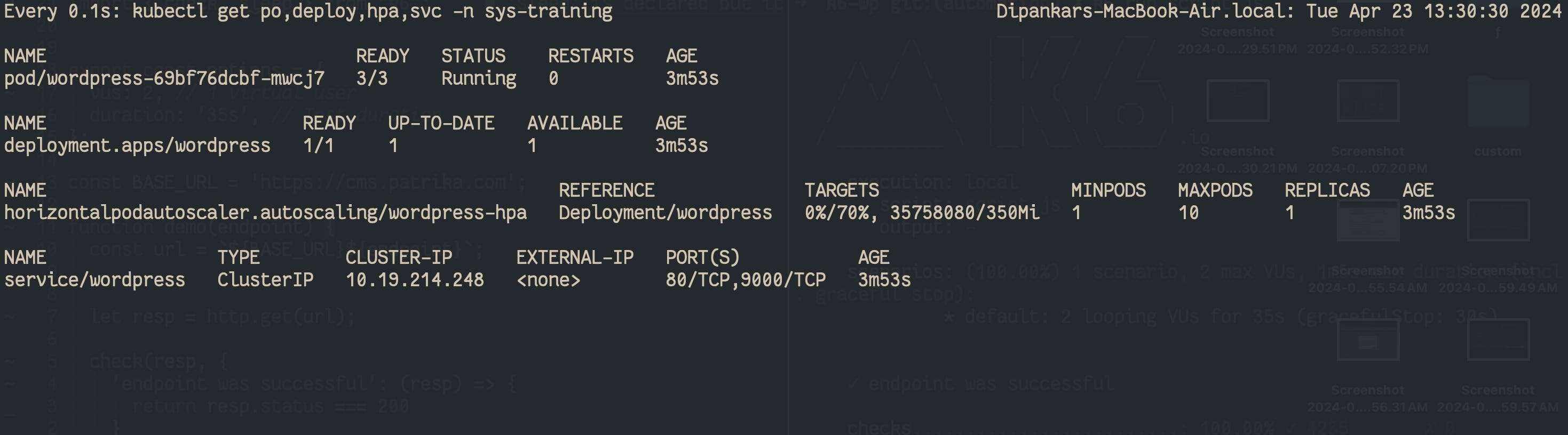
Lets do LoadTesting to check the power of HPA
for that we will be using k6
import http from "k6/http";
import { check, sleep } from "k6";
export const options = {
stages: [
{ duration: "30s", target: 20 },
{ duration: "1m", target: 150 },
{ duration: "5m", target: 500 },
{ duration: "10m", target: 1500 },
{ duration: "6m", target: 500 },
{ duration: "30s", target: 0 },
],
};
export default function () {
const res = http.get("https://<your domain>");
check(res, { "status was 200": (r) =>{
console.log(r.status)
return r.status == 200
}
});
sleep(1);
}
k6 run script.js
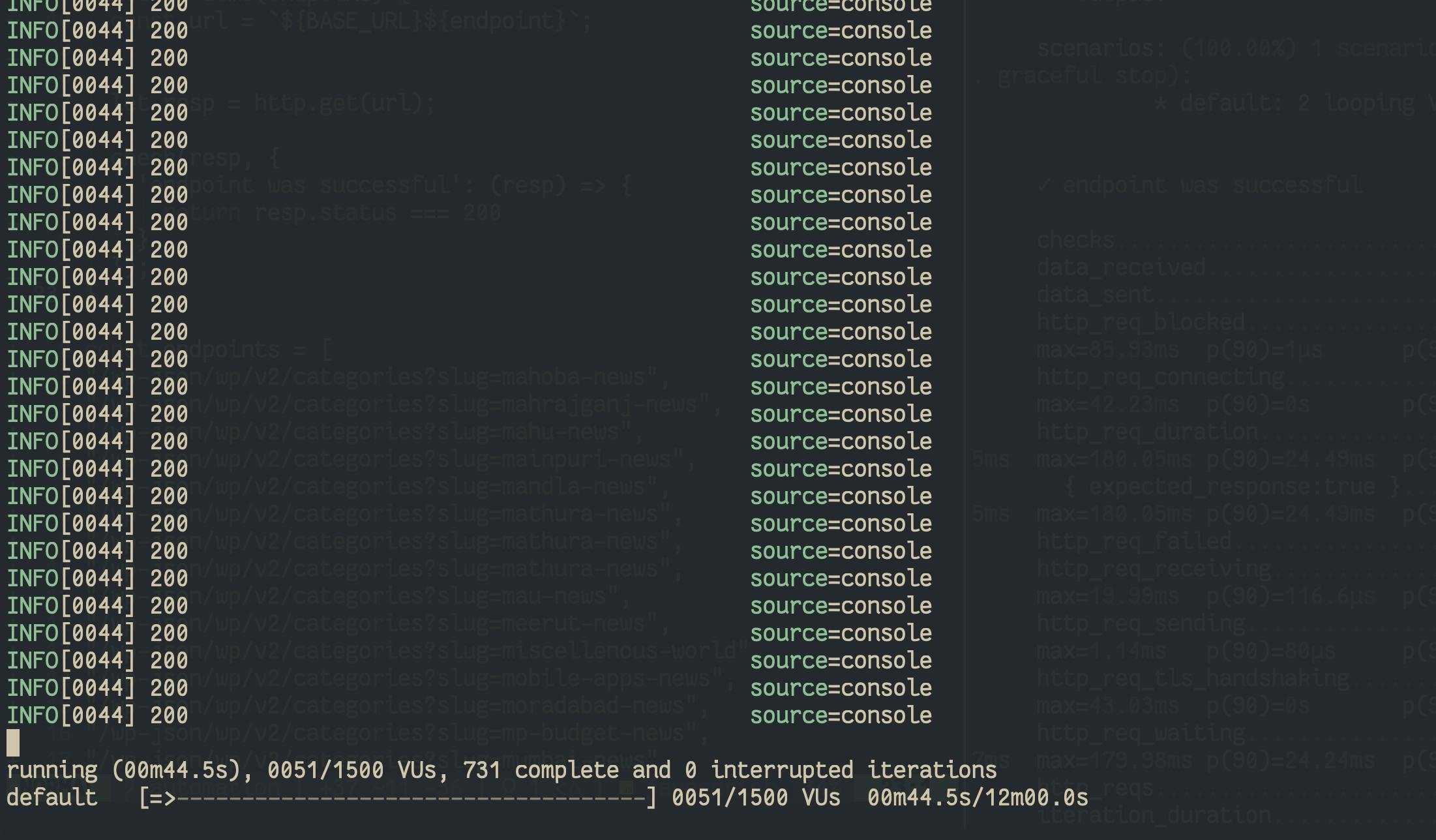
we can also see what all components of the pod had a lot of resource utilization
wordpress-fpm and the mysql got bottleneck due to a lot of traffic so you can adjust the limits and also choose a bigger Node size so that the cluster gets time to provision a new node and subsequent wordpress pod health check before it can serve the traffic (Its all small small optimizations)
For all the monitoring you can deploy kube-prometheus stack if you are getting started or new to monitoring
It install prometheus with grafana
helm repo add prometheus-community https://prometheus-community.github.io/helm-charts
helm install my-kube-prometheus-stack prometheus-community/kube-prometheus-stack --version 57.2.0